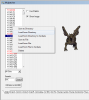Gaechti
Novice
Introduction
Hi, I’m Gaechti
I provide graphical client mods to uo since almost 20 years now. This is a guide on how to install them here on Outlands
Got questions? Any suggestions? Feel free to ask here or on Discord Gaechti #3545
Disclaimer
The Patches are „as is“ and some are work in progress. There should be no issues however. If there are, just contact me
Patches like cleanfloor might make stuff invisible that could be rares (there was a issue on IPY). You have been warned
I had a conversation with Luthius, graphical changes are allowed here. However:
As I have to give the recommendation to skip the hash checks from the launcher or start outlands trough razor/uos directly
PLEASE check the website / forum for patch note. Use the launcher to get the updates and afterwards re-apply the patches
Download the Patches
You can download the patches right from my website here:
http://www.burningsheep.ch/finished.html
Also make sure to check the last post here from me. As it contains links to pre patched files (if you get confused by the stuff below)
Getting Started & Backups!
1: Download Mulpatcher from here:
http://varan.uodev.de/
2: Make a Backup of the following files
X:\Program Files (x86)\Outlands Ultima Online\art.mul
X:\Program Files (x86)\Outlands Ultima Online\artidx.mul
X:\Program Files (x86)\Outlands Ultima Online\gumpart.mul
X:\Program Files (x86)\Outlands Ultima Online\gumpidx.mul
Soundfiles (for Mace-Hit Patch only)
X:\Program Files (x86)\Outlands Ultima Online\soundidx.mul
X:\Program Files (x86)\Outlands Ultima Online\sound.mul
Animations (for Dragon Patch only)
X:\Program Files (x86)\Outlands Ultima Online\anim.mul
X:\Program Files (x86)\Outlands Ultima Online\anim.idx
I suggest you make a new folder called "Backup"
and make a copy of the files there
Start Mulpatcher and loading the Art/Gump files
3: Start Mulpatcher
4: Choos the files from X:\Program Files (x86)\Outlands Ultima Online\ like in the picture and hit Load on each
(may take some time to load, program will
not respond while loading)
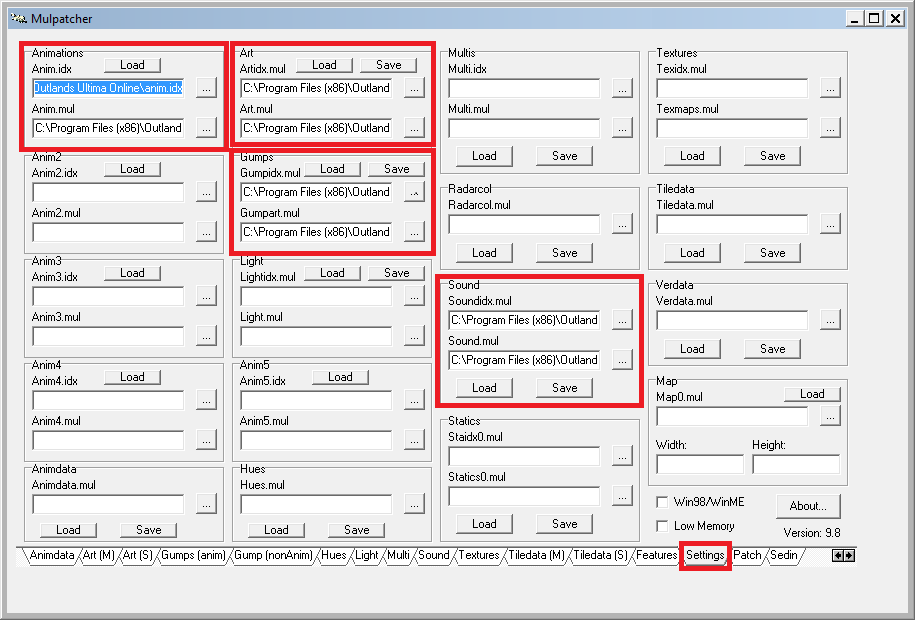
Using the different patches
5: Change to the [Features]-Tab
------------------------------------------------
REPEAT Step 6-8 FOR EACH PATCH YOU WANT TO USE
------------------------------------------------
6: Load the *.txt file from the patch-directory
(extracted .zip you download from "finished")
you want to use into "Autopatch" at top left:
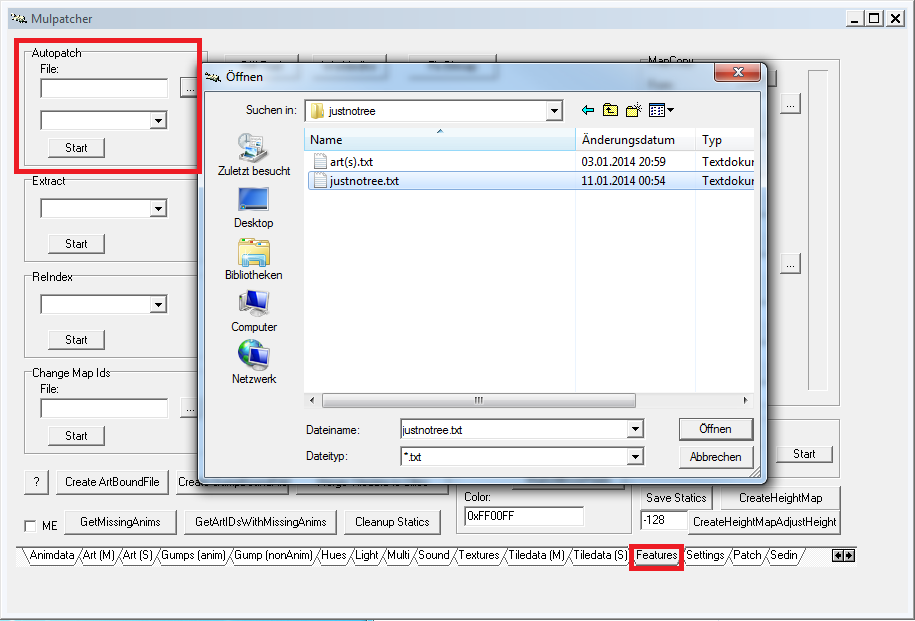
choose Art(S) for the following patches:
cleanfloor, customfields, easydungeontraps,
notrees, nosailboat, nostaticroofs, staticfields
and easyeb, IPY brambles fix, IPY lotteryfix,
BetterRegs, BigKey, EasyDungeonTrapsFix,
GlowSwitch, SmallGold, SmallRobeNCloak,
footsteps
choose Gumps for the following patches:
journal, statusbars, CustomLogon, GreenBags,
TradeWindow
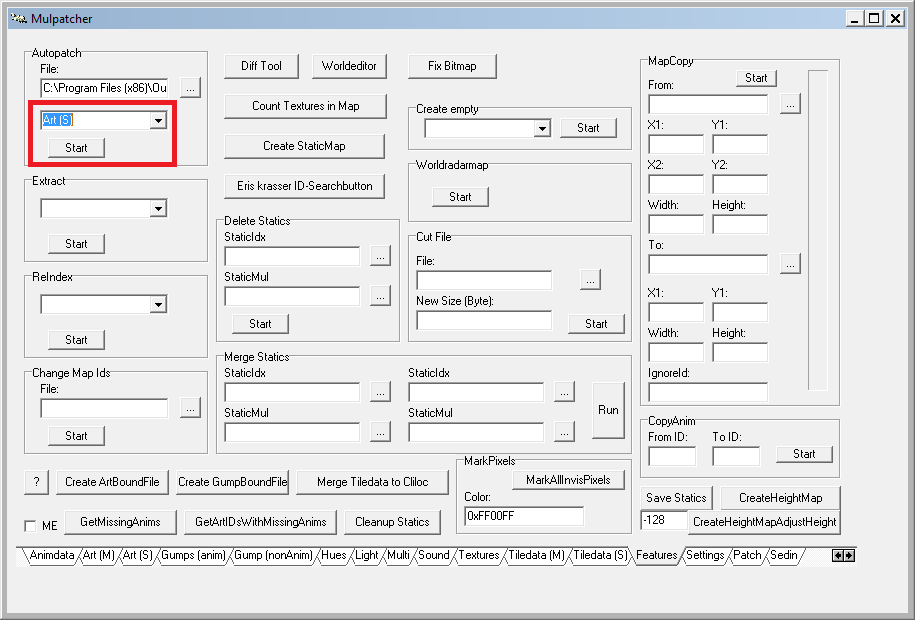
7: hit the start button, this will apply the
patch you chose.
8: A progress-bar should come up, stating how
many pictures were replaced. Confirm with OK.
------------------------------------------------
REPEAT Step 6-8 FOR EACH PATCH YOU WANT TO USE
------------------------------------------------
Saving the patched files
9: Change back to [Settings]-Tab
10: Click the Save button and save your patched
artidx.mul/art.mul or gumpart.mul/gumpidx.mul
NOTE: You may overwrite the files within your
Ultima Online Classic folder if you made the
backup I mentioned at step 2!
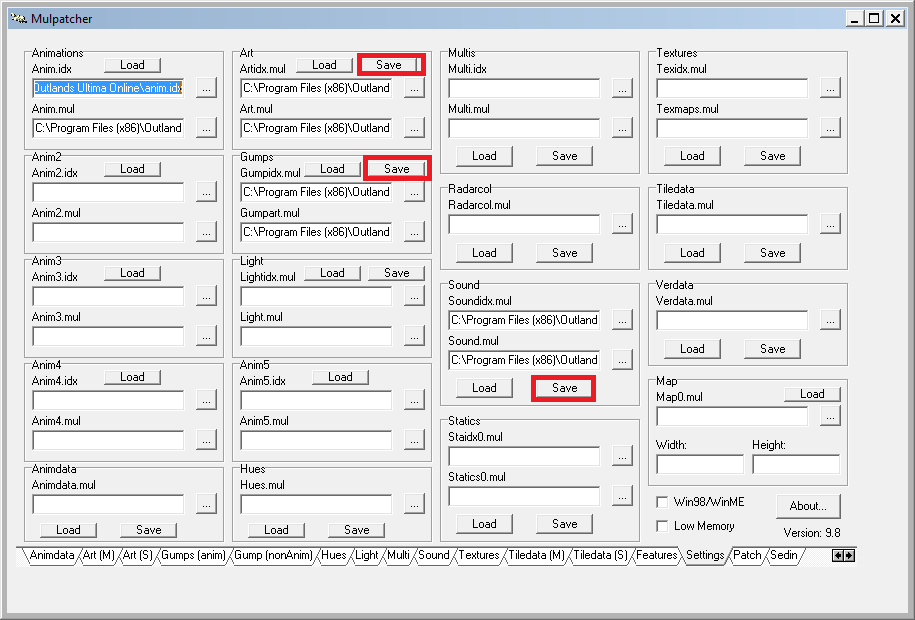
Start Ultima Online Outlands
IMPORTANT: If you start Outlands trough the patcher, skip the checks fast. Or else the patcher will generate different hashes and download the original files again.
Check the UO Oulands Forum / Homepage for Patch notes. In case of a patch DONT skip the launcher and re-apply the patches afterward
If you dont, you might miss on future content
I for myself launch Outlands trough Razor directly
Special Cases: Dragon2Blackthorn / ResizedDaemon / Red Weapons Patch:
Dragon2Blackthorn:
under anim tab, find 0xC, rightclick on the number, load from directory --> the dir from zip
under anim tab, find 0x3B, rightclick on the number, load from directory --> the dir from zip
ResizedDaemon:
under anim tab, find 0x9, rightclick on the number, load from directory --> the dir from zip
under anim tab, find 0xA, rightclick on the number, load from directory --> the dir from zip
RedWeapons (Hally / X Bow / Katana)
Hally: under anim tab, find 0x270, rightclick on the number, load from directory --> the dir from zip
X Bow: under anim tab, find 0x268, rightclick on the number, load from directory --> the dir from zip
Katana: under anim tab, find 0xA, rightclick on the number, load from directory --> the dir from zip
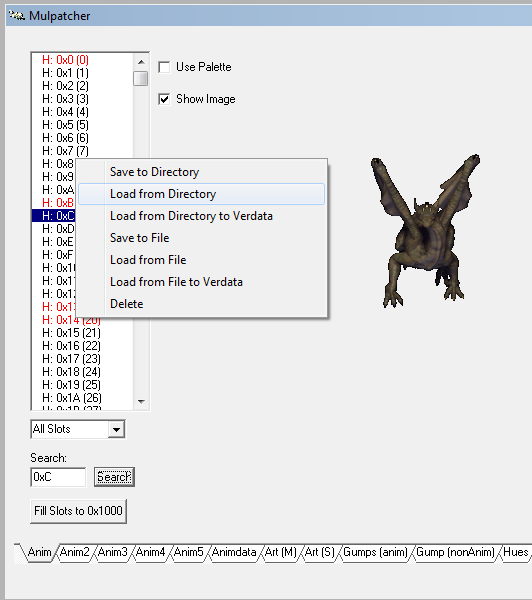
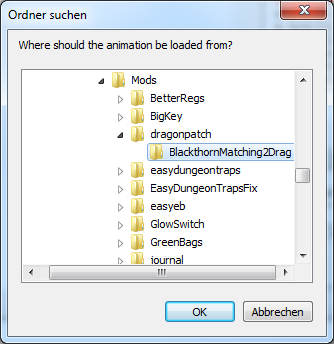
Special Cases: Sound Mod:
Highlight 0x233 blue, righclick, LOAD FROM File
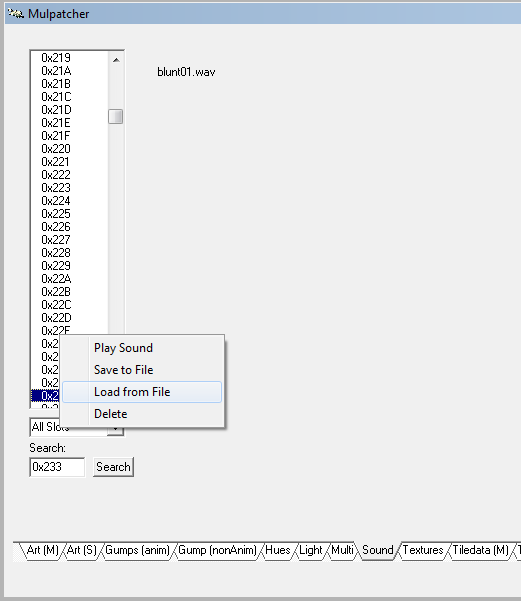
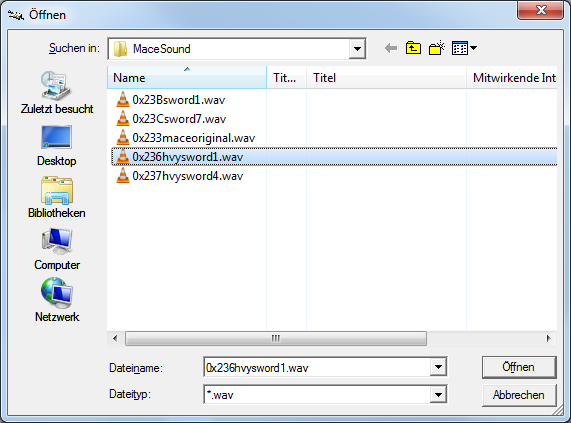
Hi, I’m Gaechti
I provide graphical client mods to uo since almost 20 years now. This is a guide on how to install them here on Outlands
Got questions? Any suggestions? Feel free to ask here or on Discord Gaechti #3545
Disclaimer
The Patches are „as is“ and some are work in progress. There should be no issues however. If there are, just contact me
Patches like cleanfloor might make stuff invisible that could be rares (there was a issue on IPY). You have been warned
I had a conversation with Luthius, graphical changes are allowed here. However:
As I have to give the recommendation to skip the hash checks from the launcher or start outlands trough razor/uos directly
PLEASE check the website / forum for patch note. Use the launcher to get the updates and afterwards re-apply the patches
Download the Patches
You can download the patches right from my website here:
http://www.burningsheep.ch/finished.html
Also make sure to check the last post here from me. As it contains links to pre patched files (if you get confused by the stuff below)
Getting Started & Backups!
1: Download Mulpatcher from here:
http://varan.uodev.de/
2: Make a Backup of the following files
X:\Program Files (x86)\Outlands Ultima Online\art.mul
X:\Program Files (x86)\Outlands Ultima Online\artidx.mul
X:\Program Files (x86)\Outlands Ultima Online\gumpart.mul
X:\Program Files (x86)\Outlands Ultima Online\gumpidx.mul
Soundfiles (for Mace-Hit Patch only)
X:\Program Files (x86)\Outlands Ultima Online\soundidx.mul
X:\Program Files (x86)\Outlands Ultima Online\sound.mul
Animations (for Dragon Patch only)
X:\Program Files (x86)\Outlands Ultima Online\anim.mul
X:\Program Files (x86)\Outlands Ultima Online\anim.idx
I suggest you make a new folder called "Backup"
and make a copy of the files there
Start Mulpatcher and loading the Art/Gump files
3: Start Mulpatcher
4: Choos the files from X:\Program Files (x86)\Outlands Ultima Online\ like in the picture and hit Load on each
(may take some time to load, program will
not respond while loading)
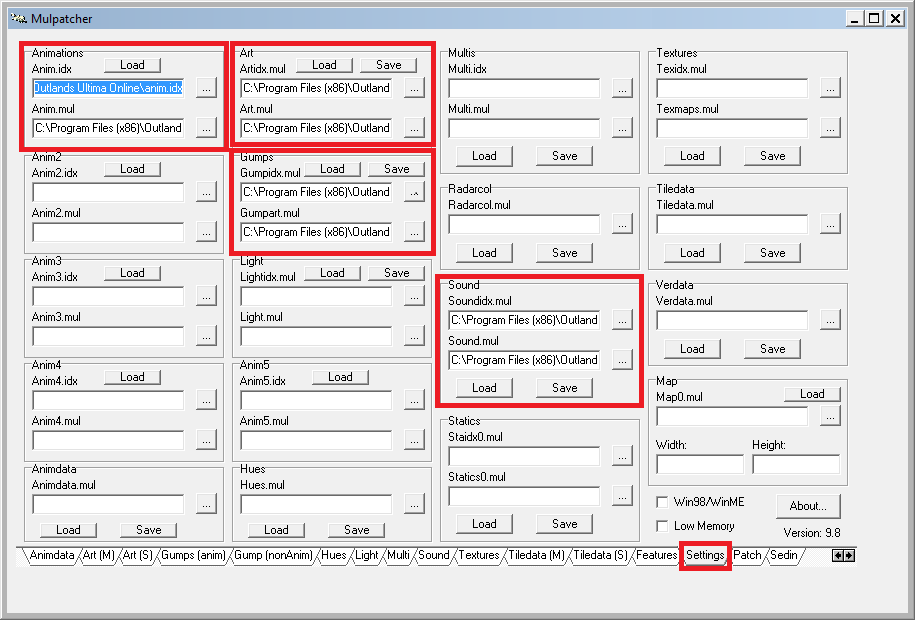
Using the different patches
5: Change to the [Features]-Tab
------------------------------------------------
REPEAT Step 6-8 FOR EACH PATCH YOU WANT TO USE
------------------------------------------------
6: Load the *.txt file from the patch-directory
(extracted .zip you download from "finished")
you want to use into "Autopatch" at top left:
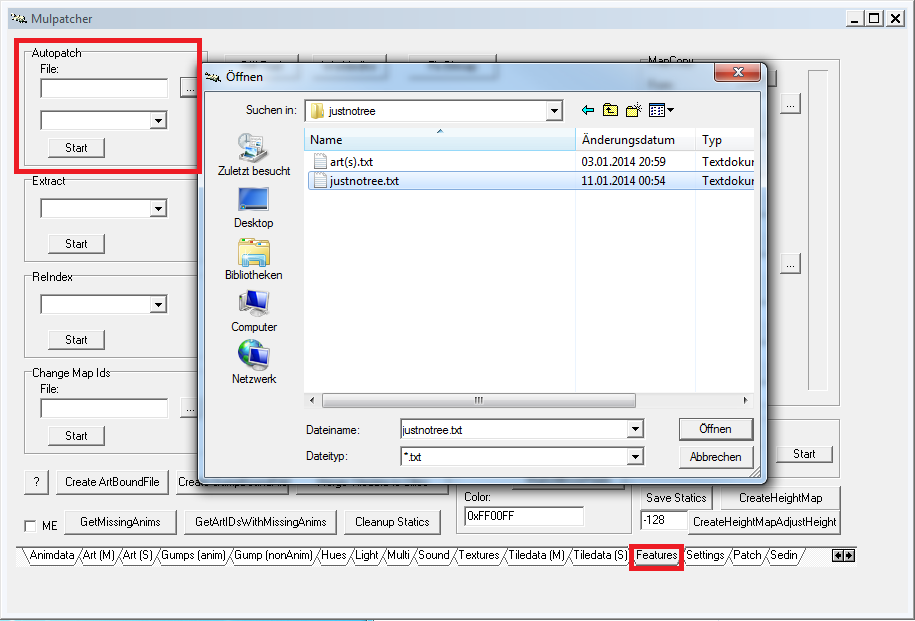
choose Art(S) for the following patches:
cleanfloor, customfields, easydungeontraps,
notrees, nosailboat, nostaticroofs, staticfields
and easyeb, IPY brambles fix, IPY lotteryfix,
BetterRegs, BigKey, EasyDungeonTrapsFix,
GlowSwitch, SmallGold, SmallRobeNCloak,
footsteps
choose Gumps for the following patches:
journal, statusbars, CustomLogon, GreenBags,
TradeWindow
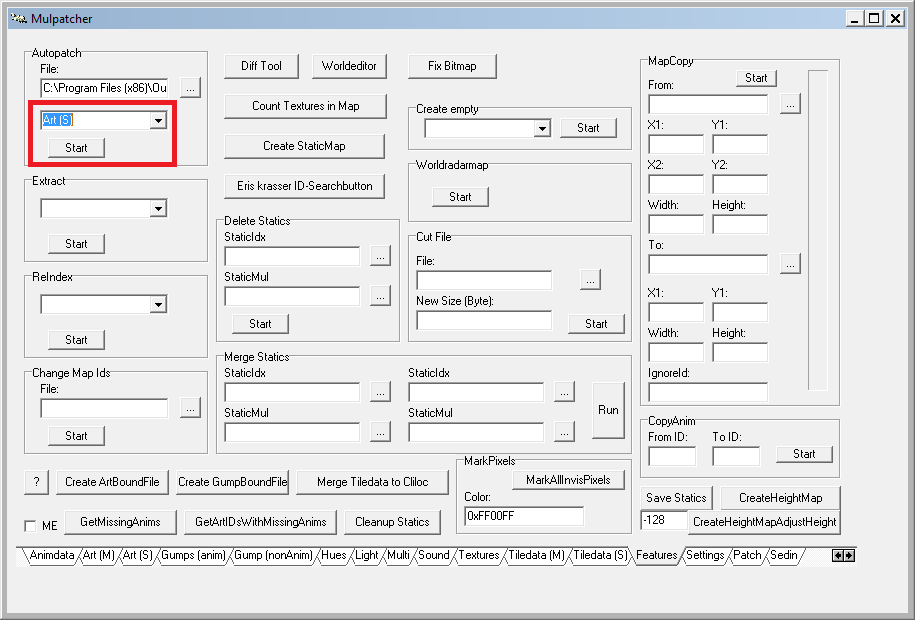
7: hit the start button, this will apply the
patch you chose.
8: A progress-bar should come up, stating how
many pictures were replaced. Confirm with OK.
------------------------------------------------
REPEAT Step 6-8 FOR EACH PATCH YOU WANT TO USE
------------------------------------------------
Saving the patched files
9: Change back to [Settings]-Tab
10: Click the Save button and save your patched
artidx.mul/art.mul or gumpart.mul/gumpidx.mul
NOTE: You may overwrite the files within your
Ultima Online Classic folder if you made the
backup I mentioned at step 2!
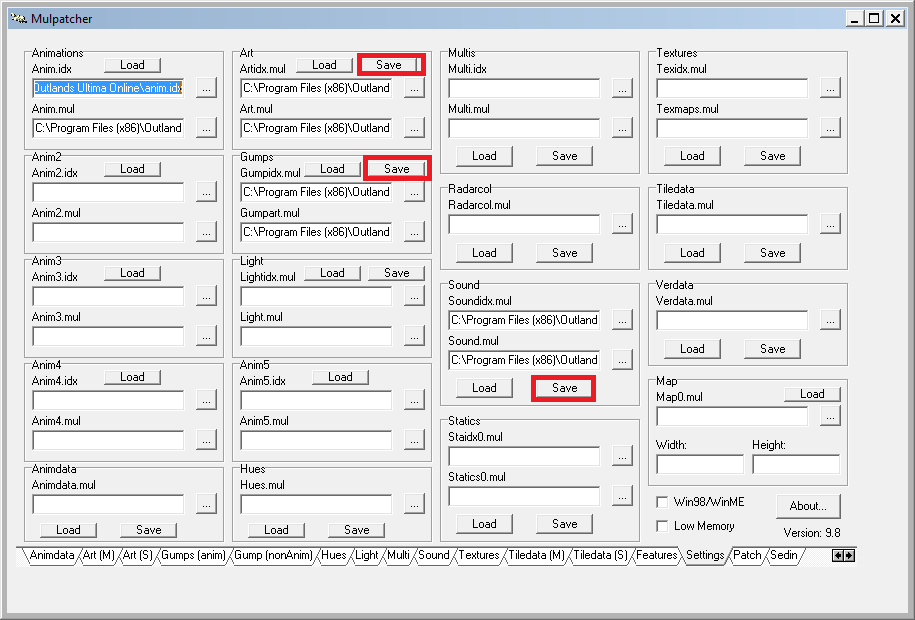
Start Ultima Online Outlands
IMPORTANT: If you start Outlands trough the patcher, skip the checks fast. Or else the patcher will generate different hashes and download the original files again.
Check the UO Oulands Forum / Homepage for Patch notes. In case of a patch DONT skip the launcher and re-apply the patches afterward
If you dont, you might miss on future content
I for myself launch Outlands trough Razor directly
Special Cases: Dragon2Blackthorn / ResizedDaemon / Red Weapons Patch:
Dragon2Blackthorn:
under anim tab, find 0xC, rightclick on the number, load from directory --> the dir from zip
under anim tab, find 0x3B, rightclick on the number, load from directory --> the dir from zip
ResizedDaemon:
under anim tab, find 0x9, rightclick on the number, load from directory --> the dir from zip
under anim tab, find 0xA, rightclick on the number, load from directory --> the dir from zip
RedWeapons (Hally / X Bow / Katana)
Hally: under anim tab, find 0x270, rightclick on the number, load from directory --> the dir from zip
X Bow: under anim tab, find 0x268, rightclick on the number, load from directory --> the dir from zip
Katana: under anim tab, find 0xA, rightclick on the number, load from directory --> the dir from zip
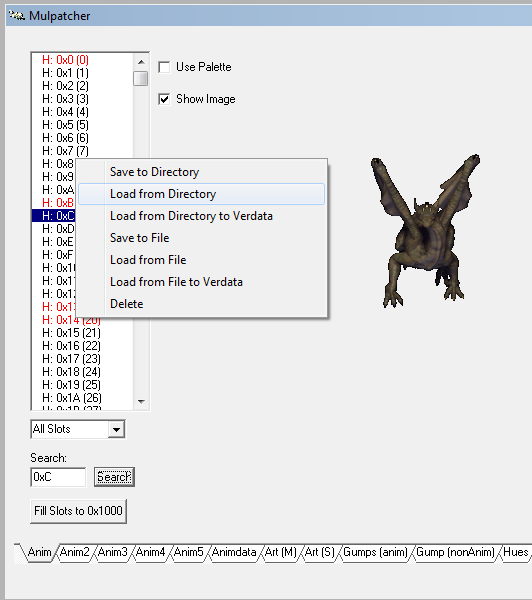
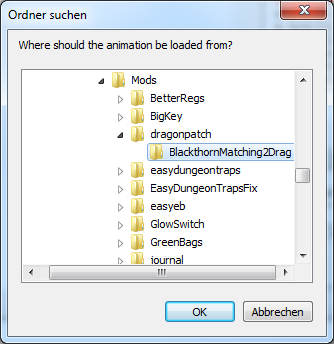
Special Cases: Sound Mod:
Highlight 0x233 blue, righclick, LOAD FROM File
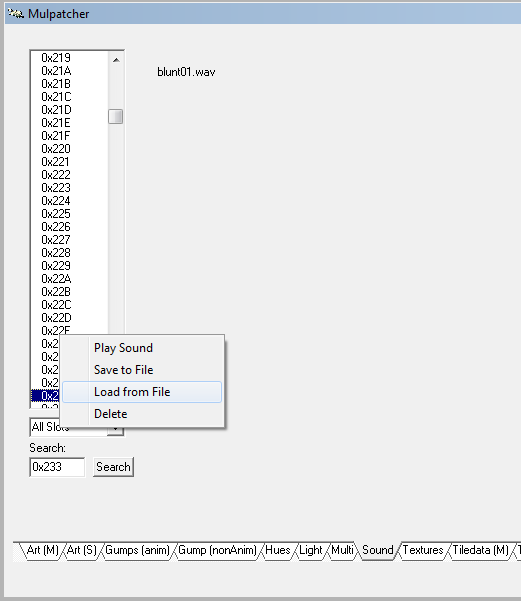
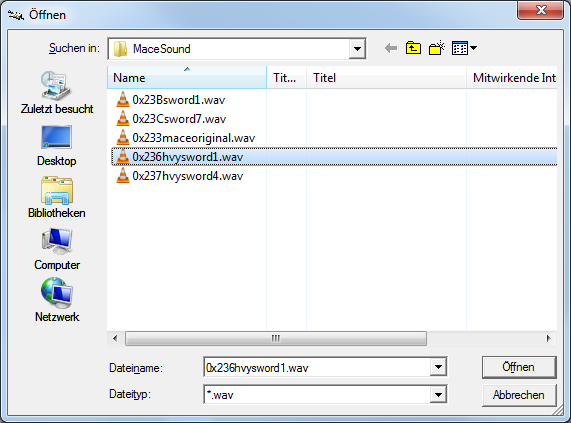
Last edited: