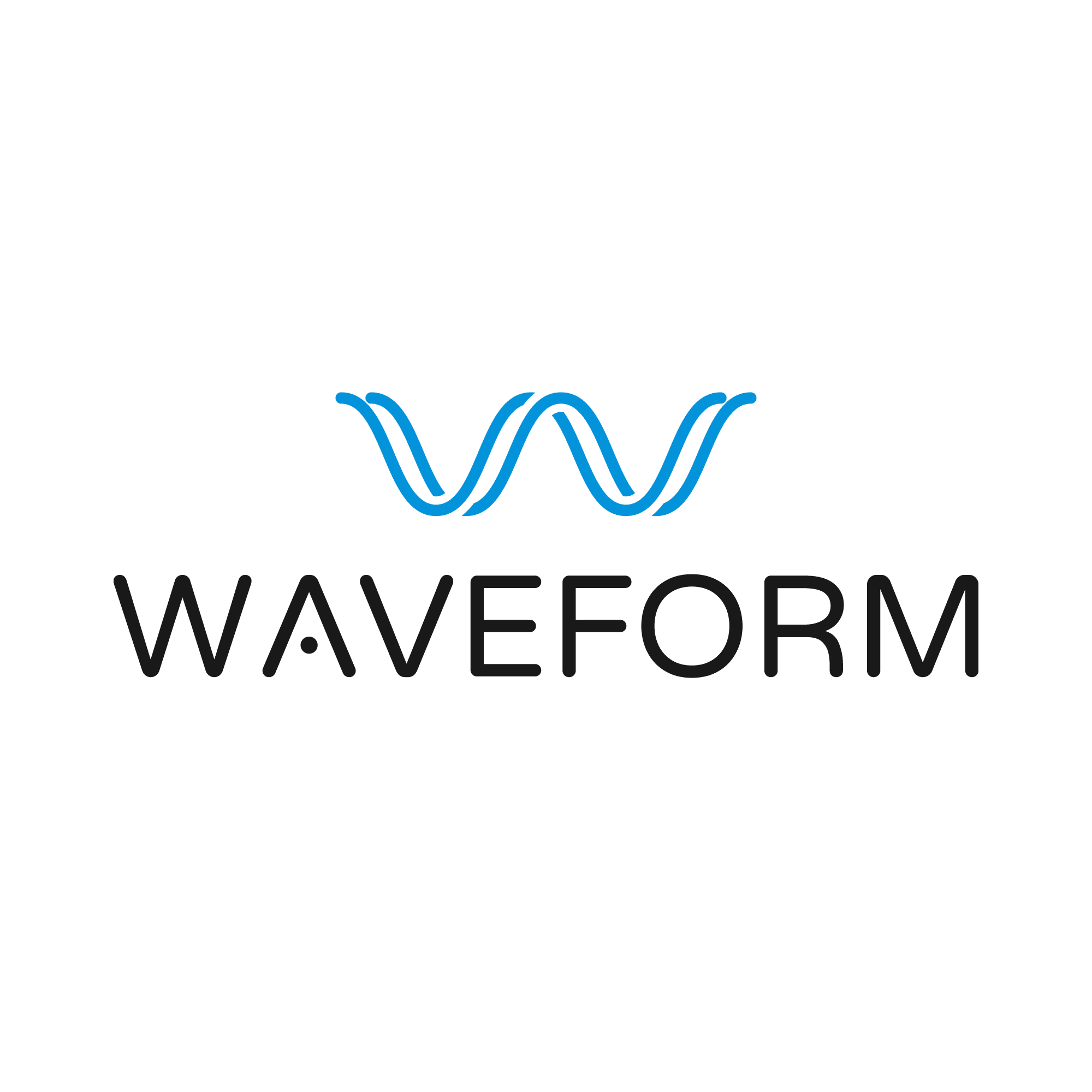oroechimaru
Elder
TRY repairing your Windows 10 (7/8) first via batch file or command prompt (run both as admin)
networkfix-win10.txt was provided below which can be ran in an elevated command prompt (launch with run as admin) or change extension to .bat from .txt to run as admin as a batch file.
Take note of any static ip/dns settings you have first before running. This requires a reboot.
a. Update your drivers:
https://forums.uooutlands.com/index.php?threads/find-your-own-driver-guide.2793/
b. After the driver update and "check windows for updates" reboot your computer.
https://support.microsoft.com/en-us/help/4027667/windows-10-update
c. See remaining follow up threads for additional troubleshooting and support. Restart your computer after the batch file repairs.
networkfix-win10.txt was provided below which can be ran in an elevated command prompt (launch with run as admin) or change extension to .bat from .txt to run as admin as a batch file.
Take note of any static ip/dns settings you have first before running. This requires a reboot.
a. Update your drivers:
https://forums.uooutlands.com/index.php?threads/find-your-own-driver-guide.2793/
b. After the driver update and "check windows for updates" reboot your computer.
https://support.microsoft.com/en-us/help/4027667/windows-10-update
c. See remaining follow up threads for additional troubleshooting and support. Restart your computer after the batch file repairs.
Attachments
Last edited: