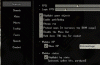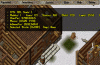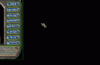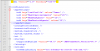First Up: What is ClassicUO?
Outlands Launcher Method
With the release of Alpha 5 Jaedan has now put ClassicUO on the Outlands Launcher. This will give users a quick and easy way to download and play Outlands with ClassicUO.
1. Launch the Outlands Patch Launcher and click on "Verify"
2. Your patcher should download updated files and reload.
3. You will now see and icon for ClassicUO on the launcher screen.
4. The latest release on the launcher is [ Alpha 11 - 0.0.1.1 ]
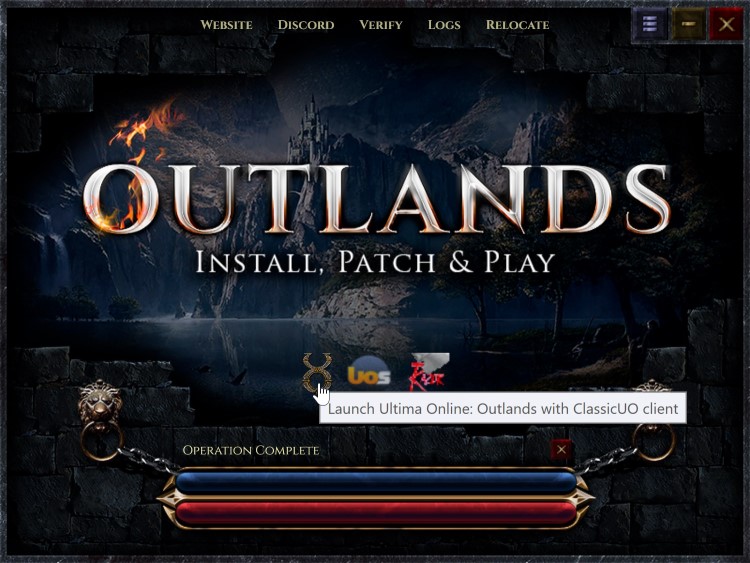
New Method - Developer Preview
Quick has created a pretty easy way for testers to update to the newest Developer Previews of both ClassicUO and Razor. Its not "one-click" but its about as easy as you can get for a dev preview. This method uses Windows PowerShell to download & extract the files, then prompts you to input all the server information. THERE WILL BE BUGS WHEN USING THIS VERSION
1. Open Windows Explorer, and create a new folder for you install (ie: C:\ClassicUO) - I suggest a separate folder from your Outlands Launcher install
2. Open a PowerShell prompt to that folder (from Explorer, hold down-shift and right click and use "Open PowerShell window here") and execute the following command:
3. If this is your first time installing ClassicUO with Razor, you will be prompted to enter some ClassicUO configuration values
4. (Optional) Copy your existing Razor Profiles & Macros folders to the new location, also copy over counters.xml
Here is a video tutorial for the Powershell method.
http://forums.uooutlands.com/index.php?threads/video-installing-classicuo-developer-preview-with-powershell.2325/
You can still use the [old] manual method (archived below), but the launcher should be much easier for everyone from this point forward.
What to do if you find a bug?
There are a couple different ways you can report bugs.
1. Look in the Outlands Discord [ http://discord.uooutlands.com/ ] for the #ClassicUO channel. You can post bugs, or screenshots regarding any issues you encounter.
2. You can join the ClassicUO Discord [ https://discord.gg/NMWhH9d ] and submit bugs the same way.
3. You can log into Github and create a bug ticket [ https://github.com/andreakarasho/ClassicUO/issues ].
NOTE: The more information you can give regarding the situation surrounding the bug, the easier it is for the developers to fix. If there was a crash log, copy and paste that into the message as well. You can find the log files, named by date and time in [ C:\Program Files (x86)\Outlands ClassicUO\Logs ]. When you are pasting the logs in discord, please paste them like this
/************************************************************************************************************************************************************************/
Please support the developers and thank them for their tireless work, that they do for the love of the UO community.
A BIG thanks goes out to KaRaShO' and Jaedan for spearheading this project.
The development team of Applejuice, Degelo, Floyd, Fwiffo, Lux, Scotty, zolter.
The consultant team of DreadLordChase, JimmyTheHand, Punkte, Quick, Vospire.
And everyone else that has tested, submitted commits, commented, or brainstormed to move this project forward.
You can find the main Github page here [ https://github.com/andreakarasho/ClassicUO ]
You can find the ClassicUO wiki here [ https://github.com/andreakarasho/ClassicUO/wiki ]
You can donate here [ https://www.paypal.me/muskara ]
/************************************************************************************************************************************************************************/
Update 3/10/19: Alpha 3 Release
Update 3/16/19: Alpha 4 Release & Donate link
Update 3/27/19: Alpha 5 Release
Update 3/31/19: Updated instructions with Outlands Launcher
Update 4/25/19: Alpha 8 on launcher
Update 5/13/19: Added Developer Preview Install Instructions
Update 7/7/19: Alpha 11 on launcher
Update 7/7/19: Video link added for Powershell
ClassicUO is an open source implementation of the Ultima Online Classic Client. This client is intended to emulate client versions 7.0.59.8 and older and is primarily tested against Ultima Online free shards based on RunUO and ServUO. This client will not work on the official game shards.
The client is currently under heavy development but is functional. The code is based on the FNA-XNA framework. C# is chosen because there is a large community of developers working on Ultima Online server emulators in C#, because FNA-XNA exists and seems reasonably suitable for creating this type of game, and because the game is inexpensive enough to run that performance is not a major concern.
ClassicUO is natively cross platform and supports:
The code itself has been written using the following projects as a reference:
- Windows
- Linux
- MacOS
Outlands Launcher Method
With the release of Alpha 5 Jaedan has now put ClassicUO on the Outlands Launcher. This will give users a quick and easy way to download and play Outlands with ClassicUO.
1. Launch the Outlands Patch Launcher and click on "Verify"
2. Your patcher should download updated files and reload.
3. You will now see and icon for ClassicUO on the launcher screen.
4. The latest release on the launcher is [ Alpha 11 - 0.0.1.1 ]
New Method - Developer Preview
Quick has created a pretty easy way for testers to update to the newest Developer Previews of both ClassicUO and Razor. Its not "one-click" but its about as easy as you can get for a dev preview. This method uses Windows PowerShell to download & extract the files, then prompts you to input all the server information. THERE WILL BE BUGS WHEN USING THIS VERSION
1. Open Windows Explorer, and create a new folder for you install (ie: C:\ClassicUO) - I suggest a separate folder from your Outlands Launcher install
2. Open a PowerShell prompt to that folder (from Explorer, hold down-shift and right click and use "Open PowerShell window here") and execute the following command:
Code:
Set-ExecutionPolicy Bypass -Scope Process -Force; iex ((New-Object System.Net.WebClient).DownloadString(
'https://raw.githubusercontent.com/markdwags/Razor/master/InstallClassicUOAndRazor-NoDefaults.ps1'))
Code:
Host/IP: play.uooutlands.com
Port: 2593
Ultima Online File Path: C:\Program Files (x86)\Outlands Ultima Online
***this is the default for Outlands, if you changed your install location, put it here.***
Client Version: 7.0.15.1Here is a video tutorial for the Powershell method.
http://forums.uooutlands.com/index.php?threads/video-installing-classicuo-developer-preview-with-powershell.2325/
You can still use the [old] manual method (archived below), but the launcher should be much easier for everyone from this point forward.
What to do if you find a bug?
There are a couple different ways you can report bugs.
1. Look in the Outlands Discord [ http://discord.uooutlands.com/ ] for the #ClassicUO channel. You can post bugs, or screenshots regarding any issues you encounter.
2. You can join the ClassicUO Discord [ https://discord.gg/NMWhH9d ] and submit bugs the same way.
3. You can log into Github and create a bug ticket [ https://github.com/andreakarasho/ClassicUO/issues ].
NOTE: The more information you can give regarding the situation surrounding the bug, the easier it is for the developers to fix. If there was a crash log, copy and paste that into the message as well. You can find the log files, named by date and time in [ C:\Program Files (x86)\Outlands ClassicUO\Logs ]. When you are pasting the logs in discord, please paste them like this
Using the 3 tildes (use shift + the key next to 1) before and after the crash log will add a type of quote level that is easier to read.```
CRASH LOG
```
/************************************************************************************************************************************************************************/
Please support the developers and thank them for their tireless work, that they do for the love of the UO community.
A BIG thanks goes out to KaRaShO' and Jaedan for spearheading this project.
The development team of Applejuice, Degelo, Floyd, Fwiffo, Lux, Scotty, zolter.
The consultant team of DreadLordChase, JimmyTheHand, Punkte, Quick, Vospire.
And everyone else that has tested, submitted commits, commented, or brainstormed to move this project forward.
You can find the main Github page here [ https://github.com/andreakarasho/ClassicUO ]
You can find the ClassicUO wiki here [ https://github.com/andreakarasho/ClassicUO/wiki ]
You can donate here [ https://www.paypal.me/muskara ]
/************************************************************************************************************************************************************************/
Update 3/10/19: Alpha 3 Release
Update 3/16/19: Alpha 4 Release & Donate link
Update 3/27/19: Alpha 5 Release
Update 3/31/19: Updated instructions with Outlands Launcher
Update 4/25/19: Alpha 8 on launcher
Update 5/13/19: Added Developer Preview Install Instructions
Update 7/7/19: Alpha 11 on launcher
Update 7/7/19: Video link added for Powershell
Last edited: